Transform Your Lead Generation with AI: The Ultimate Guide to Automated Google Maps Scraping
- VP AnanthaKrishnan
- Nov 22, 2024
- 5 min read
Updated: Nov 28, 2024

How to Leverage AI Automation for Unlimited Lead Generation: A Google Maps Scraping Guide
In today's digital landscape, businesses maintain an active Google Maps presence, making it a goldmine for automated lead generation. This platform serves as the primary resource for customers seeking local products and services. While businesses focus on optimizing their listings and building reviews, B2B companies can leverage automation tools and AI-powered solutions to tap into this valuable data source. This guide demonstrates how to implement no-code automation to scrape Google Maps efficiently, creating a sustainable lead generation workflow that scales your potential client outreach..
Why Leverage Automated Data Extraction from Google Maps?
Google Maps serves as an invaluable business intelligence platform, particularly for targeting local service providers like dentists, medical practitioners, attorneys, plumbers, and salon professionals. Through automated data extraction and AI-powered scraping solutions, you can efficiently gather business intelligence including websites, contact information, and demographic data to build a comprehensive lead database. Whether you're providing digital marketing automation, software solutions, or B2B automation services, this no-code workflow creates a continuous stream of qualified leads for your business growth strategy.
Step 1 Access Google Maps
To begin, navigate to mapss.google.com. Choose the position where you want to find leads- in this example, we'll use New York. Enter the type of business you want to target into the search bar. This could be anything from services to automation, depending on your niche.
For this demonstration, let's search for" hairdresser." As you enter different business types, you will notice the URL in the address bar changes. This URL will be pivotal in the coming way as it contains the specific search query and position details you’ll need to scrape data effectively.

Step 2 Create a Scraping script in Make.com
Log in to Make.com and start by creating a new script. Make.com is a no-code automation platform that allows you to make workflows to automate tasks like web scraping. After you create a new script, you will see a blank oil where you can begin adding the modules demanded to make your scraping workflow.
First, add an" HTTP" module by clicking the plus button in the center of the oil and searching for" HTTP." select" Make a Request" from the options. This module will allow you to shoot a request to the Google Maps URL you copied before and recoup the HTML content of the webpage.
bury the Google Maps URL into the applicable field in the HTTP module. Ensure the system is set to" GET" because you want to recoup data from the URL. Set the" Parse Responses" option to" Yes" so that Make.com can dissect the data returned from the Google Maps runner. Save your script by naming it commodity descriptive, like" Google Maps Scraping."
Now your script is ready to recoup data from Google Maps, laying the root for the web scraping process.
Step 3 Test and prize URLs with Regular Expressions
Now that you've set up the original request, it's time to test it. Right-click on the HTTP module and select" Run this module only." If everything is set up correctly, the module will return all the data from the Google Maps runner, including a vast quantum of HTML code.
The coming step is to prize only the URLs of the business rosters from this HTML data. To do this, you’ll use a fashion called regular expressions, which allows you to search for specific patterns within a block of textbooks. Don’t worry if you’re not familiar with rendering tools like ChatGPT can help you induce the correct regex patterns for your requirements.
After generating the applicable regex pattern for URLs, go back to Make.com and add a" Text" module to your script. elect the" Match Patterns Advanced" option. The data entered from the former HTTP call will be entered into the" Text" section, and you'll fit your regex pattern then. ensure you elect" Global Match" to capture all cases of URLs and"Multi-line" to handle textbook that spans multiple lines.
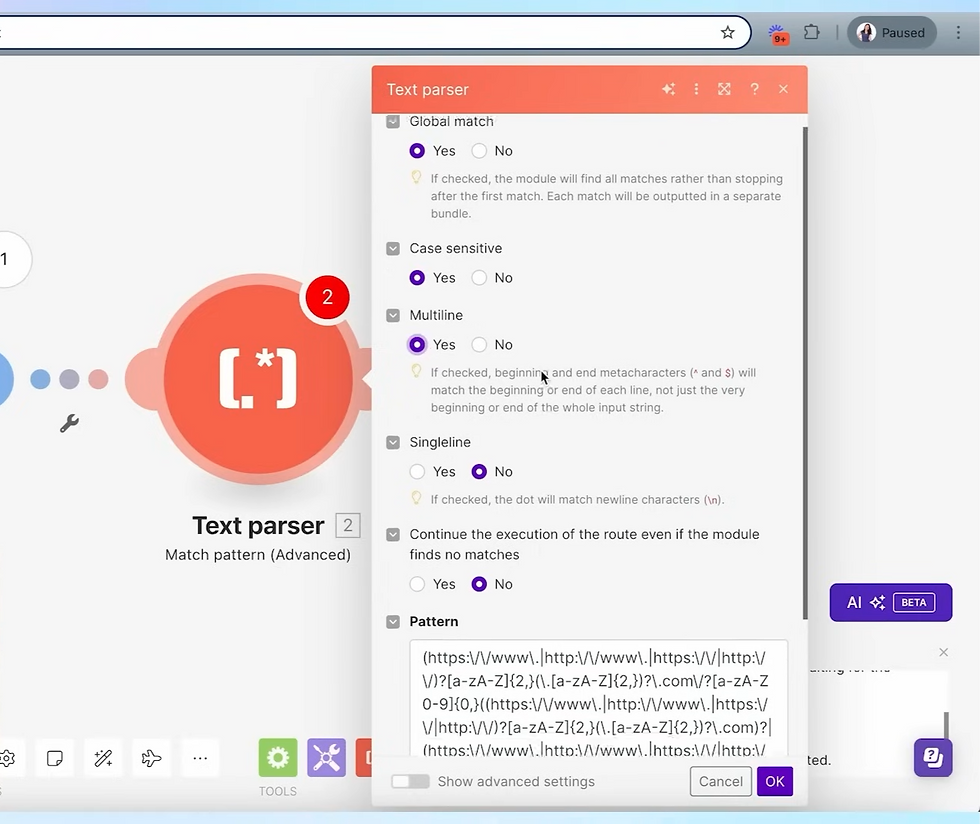
Step 4 Filter and Organize the Data
Once you've completed the HTML data, you’ll have a list of URLs. still, numerous of these URLs might be inapplicable ( e.g., links to Google support runners or static content). To filter out these unwanted URLs, add an" Array Aggregator" module to collect all the valid URLs into an array- a data structure that holds multiple particulars.
After adding up the URLs, create a" Repeater" module to circle through each URL and sludge out those that contain unwanted keywords like "google.com" or "gstatic.com." Set the repeater to run for the length of the array, and add conditions to count URLs that do not meet your criteria.
Step 5 Scrape Dispatch Addresses from Business Websites
Now that you have a clean list of business URLs, the next step is to scrape dispatch addresses from these websites. Add another" HTTP" module to your script to shoot requests to each URL, analogous to how you resounded the Google Maps runner before. After reacquiring the HTML from these business websites, use another" Text" module with a regex pattern designed to find dispatch addresses.
Step 6 Store or Use the Data
With the dispatch addresses uprooted, you have several options for what to do next. By setting up a" Google Sheet" module and making a spreadsheet with columns for emails and URLs, you can store the information in a Google Distance. Alternatively, you can directly shoot emails to these addresses using a" Gmail" module or add them to your CRM system for further outreach.

Step 7 Automate the Process
To maximize effectiveness, you can automate this entire process to run regularly. For example, set up your script to run daily or weekly, automatically scraping new data from Google Maps and streamlining your lead database. You can also add more complex workflows, similar to automatically transferring follow-up emails through an autoresponder like go high level, grounded on the leads you collect.
Conclusion: Transform Your Business with AI-Powered Lead Generation
By implementing this automated workflow, you'll establish a scalable lead generation system that leverages AI automation to scrape Google Maps, capture business intelligence, and launch automated outreach campaigns without manual intervention. This no-code automation solution is highly adaptable, allowing you to target businesses across any sector or location. Whether you're in digital marketing, software development, or B2B services, this integrated automation tool will streamline your customer acquisition process.
This guide has demonstrated how to build a powerful business automation workflow using Make.com. Through creative implementation of AI tools and process automation, you can unlock endless possibilities. By automating your lead generation pipeline, you'll save valuable resources while focusing on revenue-generating activities and business scaling.
For deeper insights into AI implementation and business automation, explore our free training resources below. Access complete automation templates, including regex patterns, in our community.
Skool Community: https://www.skool.com/automation-diy Book an Automation Strategy Session: www.growwstacks.com/




Comments